InfiniteTalk AI Talking Videos
Have you ever wished you could make any photo talk for as long as you want, with natural movements and expressions so realistic that no one would believe it's AI-generated? That's exactly what Infinite Talk allows you to do. This is not just another basic lip-sync tool. With Infinite Talk, you can create unlimited-length videos where the entire body moves naturally, facial expressions match perfectly, and the output looks highly realistic.
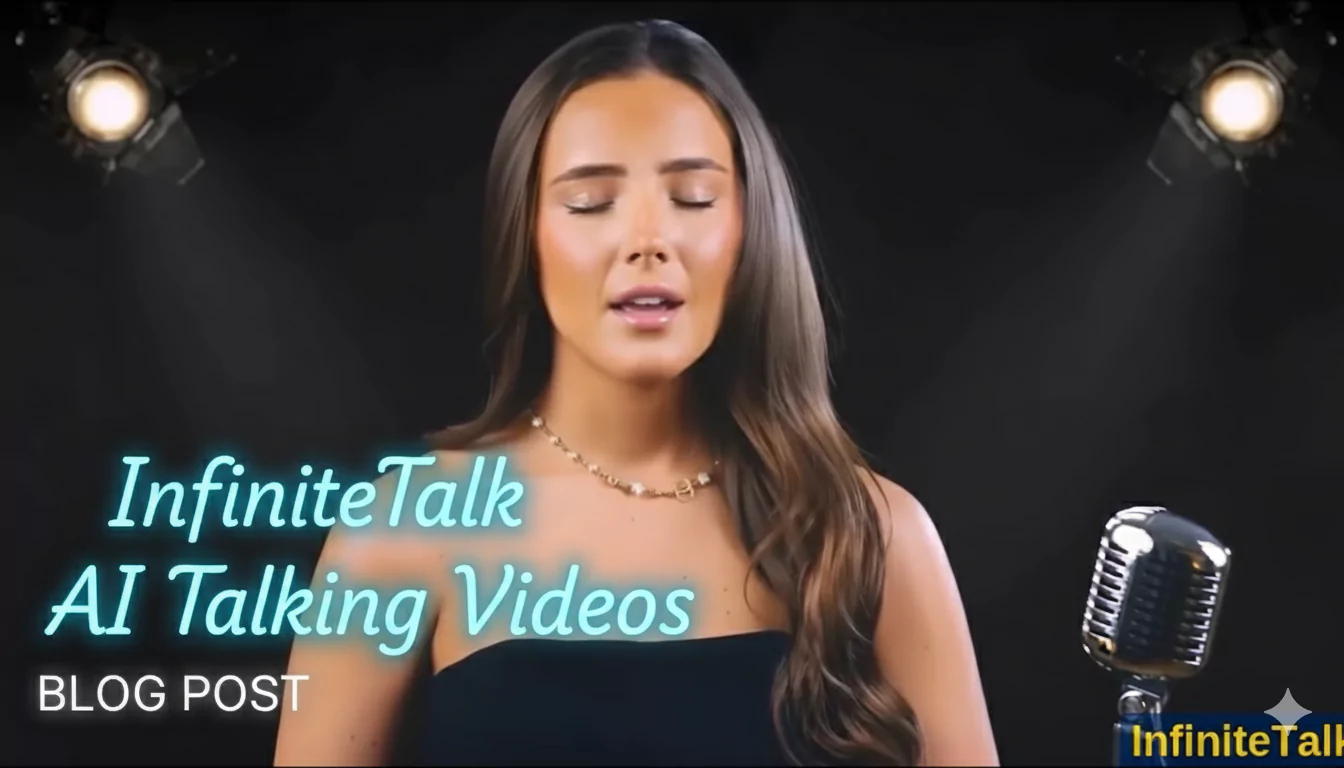
Built on Alibaba's WAN 2.1 model, this open-source tool can transform a single selfie into a full talking avatar that can talk endlessly. It's completely free and works locally on your system.
In this guide, I'll walk you step-by-step through the process of installing and using Infinite Talk, configuring your workflow, and creating your own AI-powered talking videos.
What is Infinite Talk?
Infinite Talk is an AI-powered tool that allows you to create highly realistic talking avatars from a single image. Unlike traditional lip-sync tools, Infinite Talk:
- Generates full-body movements
- Offers natural facial expressions
- Supports unlimited video length
- Works completely offline on your computer
- Is open-source and free
This tool is perfect for:
- Content creators
- Educators
- AI enthusiasts
- Anyone who wants to experiment with photo animation
Before You Start: Essential Setup
Step 1: Install the Latest One Video Wrapper Custom Node
Infinite Talk requires a specific custom node called One Video Wrapper, created by a developer named Key.
- If you already have this custom node installed, update it to the latest version.
- Also, update Comfy UI itself to the most recent release and restart the application after updating.
Downloading the Workflow and Models
Step 2: Get the Example Workflow
* Go to the custom nodes GitHub repository. * Inside, you'll find all the Wan 2.1 and 2.2 workflows in a dedicated folder. * Look for the Infinite Talk example workflow JSON file and download it.
Tip: If you don't want to search manually, you can download preconfigured workflows that include all the necessary files and links.
Step 3: Organize Your Models
When you open the example workflow in Comfy UI, you'll see a Models Group where all the required models must be placed.
Here's the breakdown of the files you need:
| Model | Purpose | Folder |
|---|---|---|
| Lightning Laura | Image-to-video generation | Lora's folder |
| Infinite Talk model (Q4, Q6, or Q8) | Core talking model | UNET folder |
| VAE | Wan 2.1 model support | Models directory |
| Clip Vision H model | Required for image-to-video | Models directory |
| Clip Text Encoder | Text-based processing | Models directory |
Choosing the Right Infinite Talk Model
Your GPU capacity determines which version of the Infinite Talk model you should download:
- 24 GB VRAM or more → Q6 or Q8
- 12–16 GB VRAM → Q4
Important:
* Place the Infinite Talk models in the UNET folder.
* If you are using an older GPU and FP16 fast isn't supported, switch to BF16 instead.
My Recommended Setup
For Wan 2.1:
- I personally use Q8, as my system has over 24 GB VRAM.
- Lower-end GPUs should stick with Q4 to avoid "insufficient VRAM" errors.
If you're confused about which model to download:
- Follow the configuration guide provided with the workflow.
- Download links are available in the same resource folder.
Preparing Your Input Image
Below the Models Group, you'll find the Input Image Section. This is where you upload the photo you want to animate.
- The system automatically resizes and crops the image for optimal results.
- You can manually adjust:
- Width and height
- Maximum frame settings
Resolution Guidelines
- If you have a low VRAM GPU, use a smaller resolution like 640 pixels when testing the workflow.
- For higher-end GPUs:
- 1280×720 resolution works perfectly and delivers high-quality output.
Understanding Maximum Frames
The maximum frame setting determines how long your video can be.
Formula:
Audio length (in seconds) × 25 frames per second = Total frames
Example:
- Input audio length = 52 seconds
- 52 × 25 = 1,300 frames
Pro Tip:
Add 1 extra second to the total to get a few extra frames. These extra frames can be trimmed later during video editing.
Creating the Perfect Prompt
The Positive Prompt tells the system what to generate. Keep it simple and direct.
Examples:
- "A woman is talking"
- "A man is talking"
If you notice inconsistencies, such as changing nail colors or facial details, add specific descriptions to fix the issue.
Example:
- "Her hands have white manicured nails"
Audio Processing for Perfect Lip Sync
The audio section is crucial for achieving accurate lip syncing.
- Load your input audio file (voiceover or speech).
- The workflow automatically processes and separates vocals.
- Background noise or music will be filtered out, leaving only clean vocals.
Tip:
No need to adjust audio settings — keep everything at default.
Generating the Video
For video generation:
- The system uses K Sampler with 7 steps.
- Thanks to Lightning Laura, processing is fast and efficient.
- No need to change other parameters; just keep them at default.
Processing Time
- A 53-second video takes about 5 minutes to process.
- Output includes natural lip syncing and realistic body movements.
Step-by-Step Workflow Summary
| Step | Action | Details |
|---|---|---|
| 1 | Update Comfy UI & install latest One Video Wrapper node | Restart after updating |
| 2 | Download Infinite Talk workflow | From GitHub or preconfigured pack |
| 3 | Download and organize models | Place in correct folders |
| 4 | Upload input image | Adjust resolution for your GPU |
| 5 | Set maximum frames | Use formula: Audio seconds × 25 |
| 6 | Write a positive prompt | Describe clearly what's happening |
| 7 | Load input audio | Workflow filters vocals automatically |
| 8 | Generate video | K Sampler with default settings |
| 9 | Review and edit output | Trim extra frames if needed |
Output Quality
The results are highly realistic:
- Natural lip syncing
- Smooth body movements
- Perfect match with input audio
This tool can transform a single photo into a long, talking video that looks believable.
Use Cases for Infinite Talk
Here are a few ways you can use Infinite Talk:
- Social Media Content – Create AI-driven avatars for your online presence.
- Educational Videos – Produce engaging instructional content.
- AI Experiments – Explore the potential of photo-to-video generation.
- Entertainment – Animate fun characters or fictional personas.
Final Thoughts
Infinite Talk is an incredible open-source tool that allows you to create talking avatars with unlimited video length, natural movements, and perfect lip syncing.
By following this step-by-step guide:
- You can set up Infinite Talk
- Generate your own AI-powered talking videos
- Create content for social media, education, or personal projects
With just a single image and audio file, you can produce videos that look stunning and professional.